Sitecore Configuration
The connector relies on one settings item in Sitecore that is located in the master database at /sitecore/system/Modules/DAM Connector Settings.
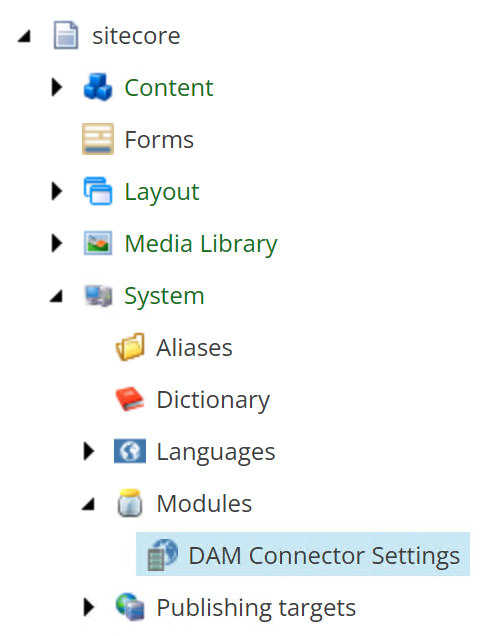
Configuring your API key in Sitecore
The only setting we require in Sitecore is your API key for the Human Digital Integration Services platform, which is provided to you when you log into your integration dashboard.
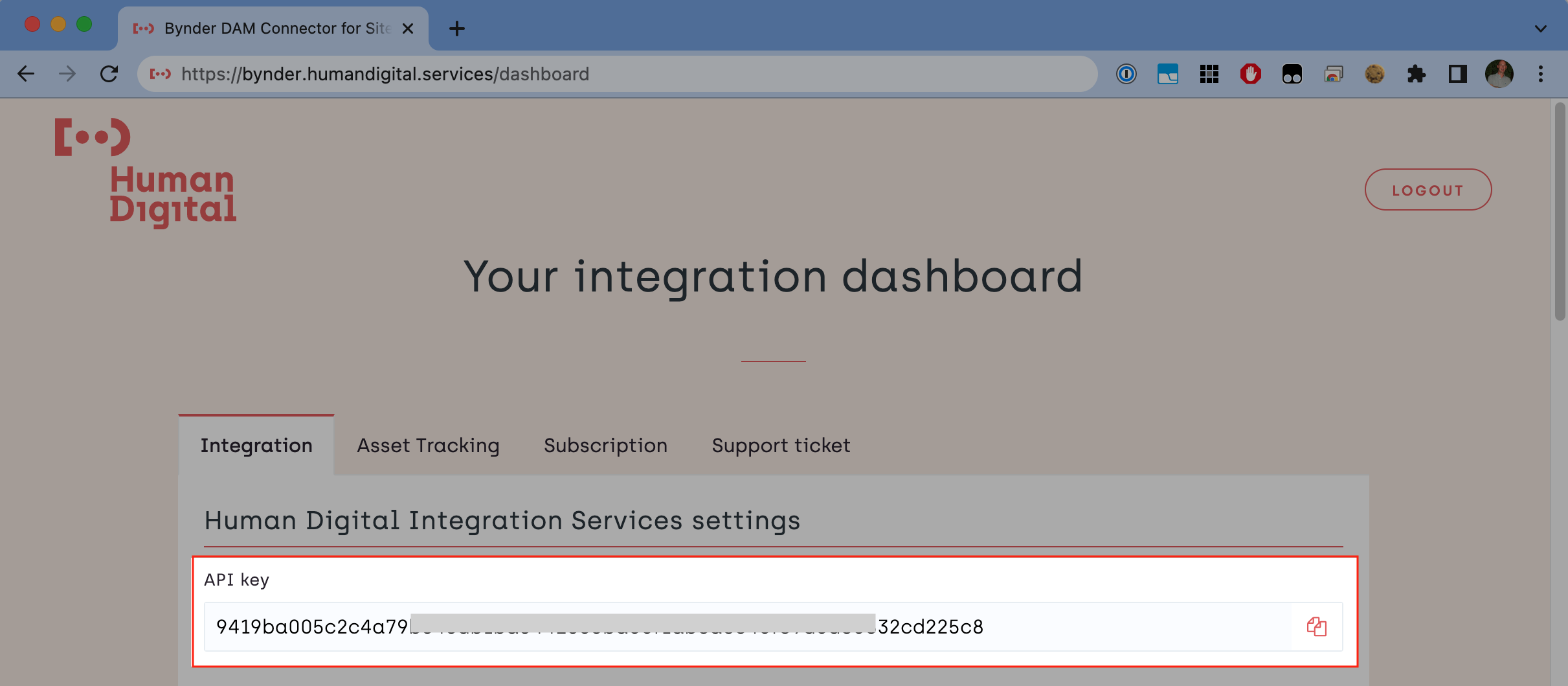
Copy the API key from your integration dashboard and paste it into the API key field of the DAM Connnector Settings item.
Save the item to apply the API key.

Content Editor Notifications
The Content Editor displays one or more notification on the DAM Connector Settings item to let you know if anything is missing from the configuration.
Here is an overview of all the possible notifications:

⬆ Indicates that a valid API key has been configured and you are ready to use the connector.

⬆ Indicates that there is no API key configured. The connector cannot be used while this notification is active.

⬆ Indicates that the configured API key is not valid or has expired. The connector cannot be used while this notification is active.

⬆ Indicates that the Bynder or Webdam portal URL has not been configured in the integration dashboard. The connector cannot be used while this notification is active.

⬆ Indicates that no Bynder OAuth2 client credentials have been set in the integration dashboard. These credentials are required by the upload and asset tracker feature. The connector can be used, but not all features are available.

⬆ Indicates that you may need to update your web.config to prevent Content-Security-Policy header errors in the Content Editor. This notification may be hidden if it does not apply to you. The connector can be used, but image thumbnails may be broken in the Content Editor.