Asset Tracking
Asset Tracking settings
First, open your Integration Dashboard and then select the 'Asset Tracking' tab. You will notice that 'Enable Asset Tracker' option is disabled by default. Once enabled, it will track the usage of assets within the Sitecore instance.
![]()
Please, fill in the Sitecore CM domain field. This field is used to create links in the search results.
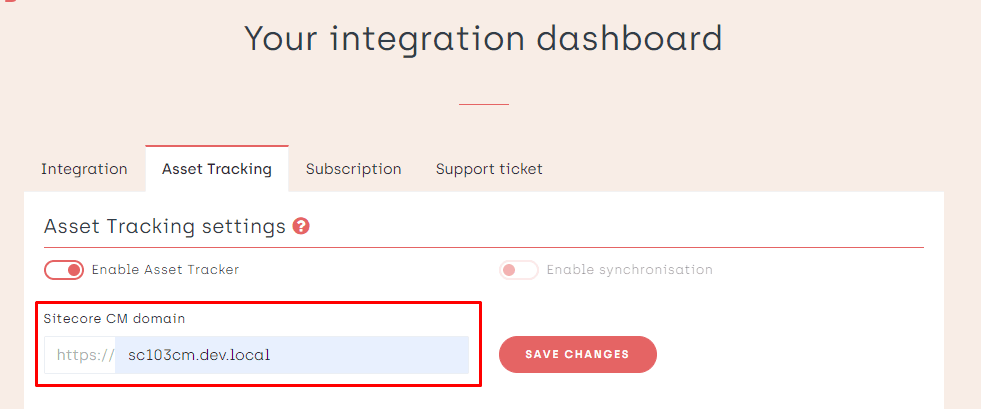
Synchronization
Enable synchronization option is not available yet. This feature is used to keep asset metaproperties stored in Sitecore in sync with changes in Bynder and it will be implemented in the future.
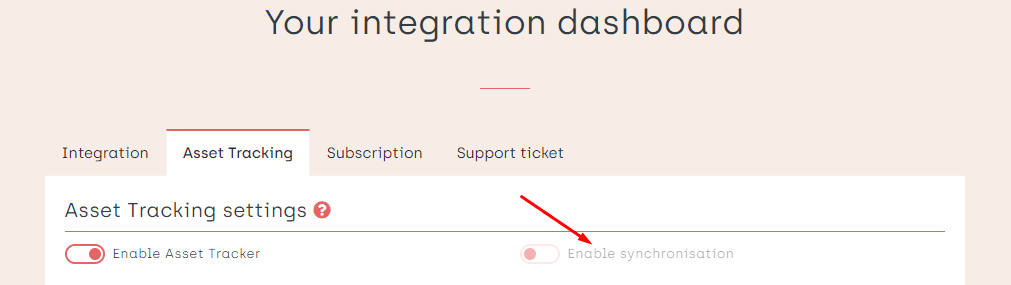
Asset Tracking search
The interface allows to search for usage. There are two types of search in the integration dashboard that will be explained in the next sections.
Search by Bynder asset
Finding the specific asset from Bynder has been simplified with this search implementation. The next example shows how you can search by Bynder asset.
First, try to look for a specific asset. Below the search input, the results will show up if there are any.
Next, you can follow the marked arrow link in order to open the certain asset in Bynder DAM.
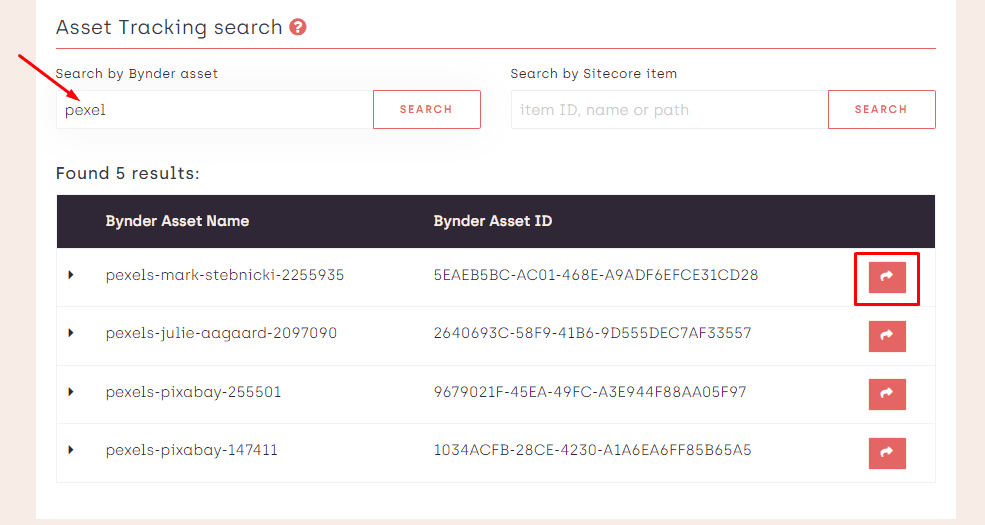
If there are no results, you will get a warning message as follows:
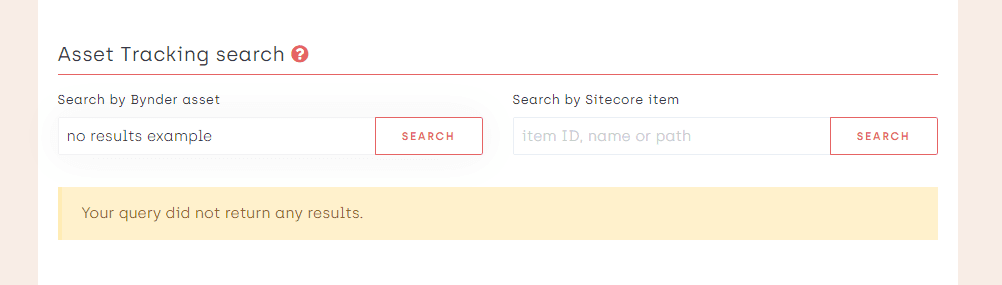
Search by Sitecore item
To find a specific Sitecore item and determine whether it contains a particular asset, you can utilize the search by Sitecore item.
The marked arrow link will open the certain asset from your custom field in Bynder DAM.
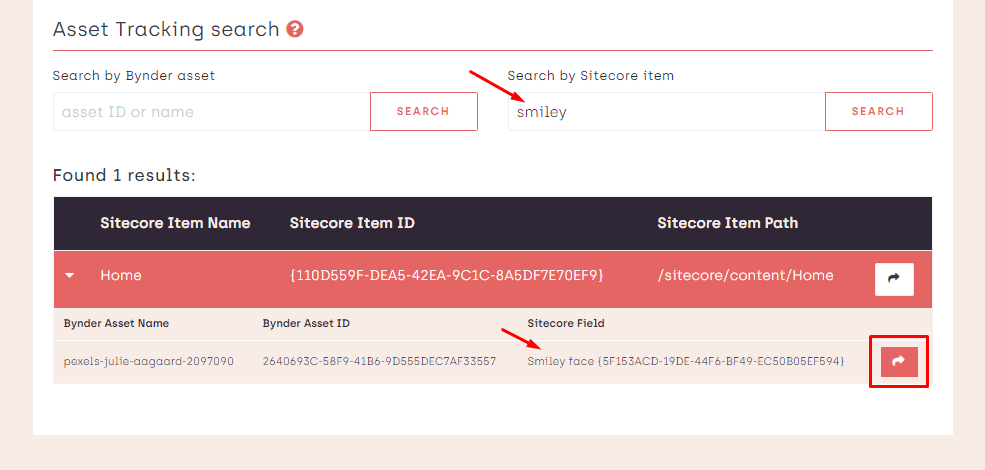
If there are no results, you will get a warning message that we have mentioned in the previous section.